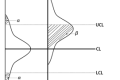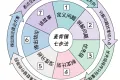共计 683 个字符,预计需要花费 2 分钟才能阅读完成。
If you are stuck in eShop Test mode and cannot find the Screen Options tab so you can get to 2 Column mode, try this:
1. Create a *new* WordPress Admin user for your site, then log out, clear your browser’s cache, and log in as the new user.
2. Go to Settings > eShop and click Screen Options at the top-right corner of the screen under “Howdy…”.
3. Click “2” for Number of Columns.
4. You should now see eShop Status on the right side of the screen, where you can change “Testing” to “Live”.
5. Click Save Changes.
eShop should now be in Live mode, and you can now log out, log back in with your regular user name, and delete the new Admin user you set up in Step 1.
This worked for me. The key to the whole thing was setting up a new Admin user as described in Step 1.
Hope this helps.
BayouBill









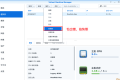






 多乐士
通过摸索发现ssh拉取会报错,直接网页访问下载会报404错误,不知道原因;但是可以通过群晖CM注册表访问下载,其方法如下:
Container Manager-注册表-设置-新增-注册表名称随便写,注册表URL填你的加速地址,勾选信任的SSL自我签署证书,登录信息不填-应用-使用你的地址,这是注册表会显示了,在搜索栏中输入映像名称,搜索结果在每一页的最后一个,你需要划到最后一个进行下载,实测可正常下载安装。
以上供网友参考。
多乐士
通过摸索发现ssh拉取会报错,直接网页访问下载会报404错误,不知道原因;但是可以通过群晖CM注册表访问下载,其方法如下:
Container Manager-注册表-设置-新增-注册表名称随便写,注册表URL填你的加速地址,勾选信任的SSL自我签署证书,登录信息不填-应用-使用你的地址,这是注册表会显示了,在搜索栏中输入映像名称,搜索结果在每一页的最后一个,你需要划到最后一个进行下载,实测可正常下载安装。
以上供网友参考。